Intro
A friend - Sebastian Furkert - showed me this little trick during our studies. With this, you can build your own search engine. Okay, that might sound a little over the top, but basically, that's what you're doing. If you often search on the same websites this can save you a lot of time.
From my point of view, there are two use cases: search and find. I would define searching that you are open for the outcome and don't know what to expect. You want to find something if you are looking for something specific, something expected, something with an identifier.
There are many other ways how you can achieve this, but if you are signed-in in Chrome your search engines will be synced across multiple devices. You could use Keyboard Maestro (macOS) or Auto Hotkey (Window) to trigger something like this from everywhere.
Examples
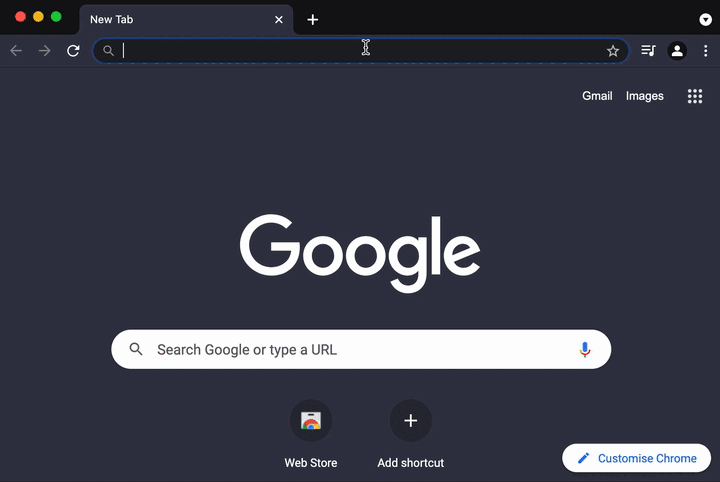
Search
A selection of websites where you search. I use some of them almost daily and others are here to show you what's possible.
- Translation services
- Documentations
- Misc
Find
If you have a unique identifier you can find it. I don't even want to know how much time the Jira shortcut has saved me in the last year.
*I use this multiple times a week.
How to add a custom search engines
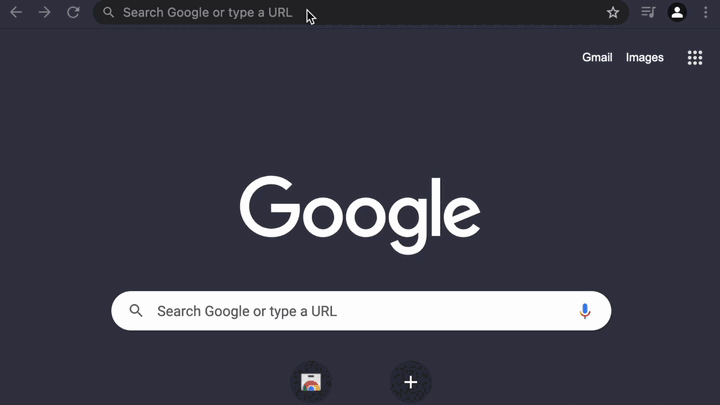
- Right-click in the URL bar (not sure how to name the thing where you put the URL)
- Click on
Manage search engines... - Click on
Add- Set a
Search enginetitle, e.g.GitHub - Set a
Keywordto trigger your search engine, e.g.gh - Set a
URL with %s in place of queryand replace the search term by%s
- Set a
- That's it!
You can use every website which reflects search results or identifiers in the URL. There are examples where you can't use this as the search is only an overlay and won't manipulate the URL, e.g. https://vuejs.org/v2/guide/.
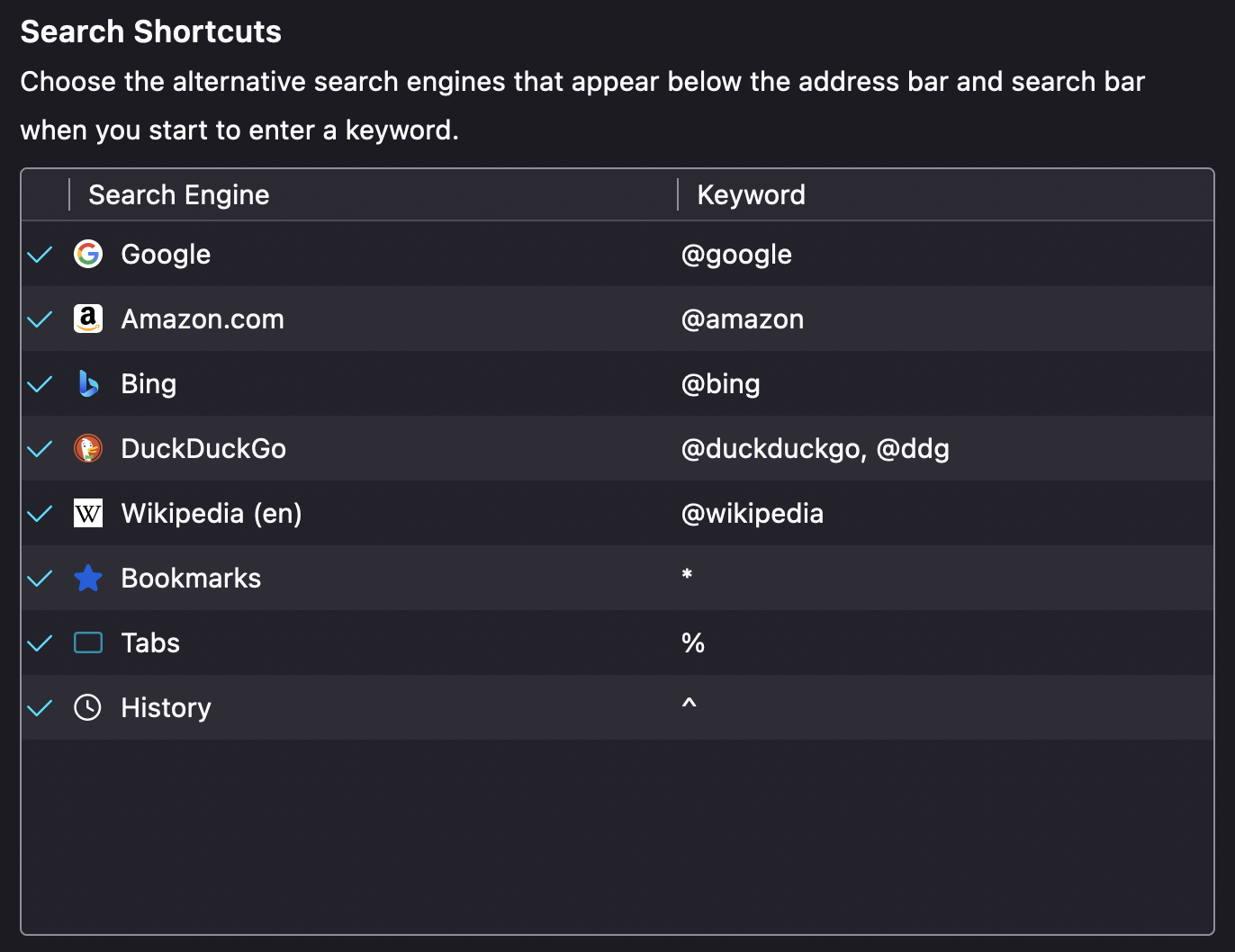
You can use the same concept on Firefox it's just called Search Shortcuts.